This post may contain affiliate links. Please read our disclosure policy.
We have taken a lot of trips lately: Disney, Hilton Head Island, etc… and we are driving 6, 10 and 12 hours without access to the internet on our laptop, until now. Now we can connect all of our devises to the internet while we are on the highway!
I figured out how to ‘ Connect laptop to the internet while you are in the car ‘ (I googled this over and over, without any answers, until I finally called Verizon and figured this one out!)
The kids iPods stay connected and my laptop is connected- all at the same time- and all while we are in motion on the highway!
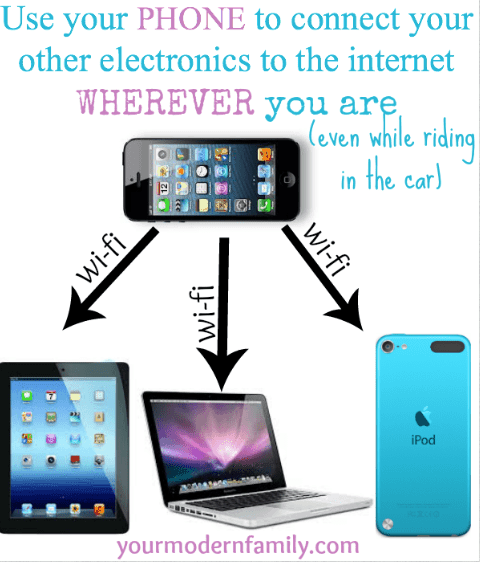
- First off, it doesn’t cost any extra money, as long as you have a data package that will cover the usage. We upgraded our account to 6 gigabytes before we left for our trips to be sure that we had plenty of data available (if you are streaming movies using Netflix, etc… this will use extra data.) So- we did have to pay $10 more a month for this, but if you have enough data, its free.
- Upgrade your iPhone. You have to have the latest update that was available in 2013 – to the iOS7 (if you have an iPhone 5 or later, you should already have this). You just have to do this to find your personal hotspot.
TO UPGRADE:
I did it by connecting my phone to my computer & then it upgraded on its own. It asked me if I wanted to back it up, but I don’t have too many things on there, so I didn’t do that & everything was still there after the upgrade. - Find the personal hotspot. IF YOU DON’T UPGRADE, YOU WONT HAVE THIS OPTION TO CONNECT TO THE INTERNET WHILE YOU ARE IN THE CAR:TO find it, go to SETTINGS…
- Here is my phone homepage:
- After you get into your settings… Next, you need to go to the one that says “Personal Hotspot” – I highlighted it in pink for you. (mine says 2 connections at the top because right now my laptop is connected using the phone and our son’s iPod is also connected to my phone’s personal hotspot.
3. Next, you will turn your Personal Hotspot to ON. You can also change your Wi-Fi password by clicking on it. (It starts out with a lot of numbers & letters). The directions next (on your phone) will tell you how to connect it.
4. It is relatively easy to connect. You just turn on your laptop or whatever it is that you want to use and click on the network settings & find your iPhone. If you plug your phone into your laptop, it will be even easier.
When it is connected, it will change from the little rainbow signal that you normally get when connected to the internet, to now showing little chain-links. Here is a screenshot from my computer… do you see it? To the left of the volume & battery power icons.

I hope that this was helpful! Now you can work, watch a movie or do whatever you want while traveling! (We even set up our laptop on the arm rests between the middle of the captain seats and our kids watched a Netflix movie. It worked out perfectly!)
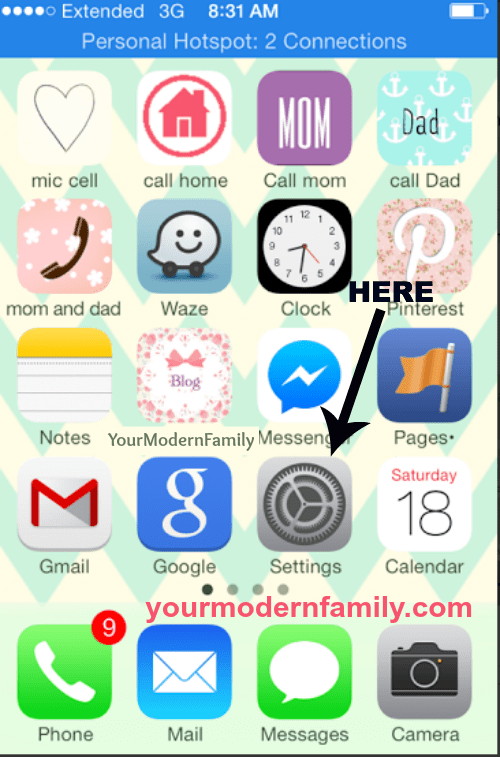
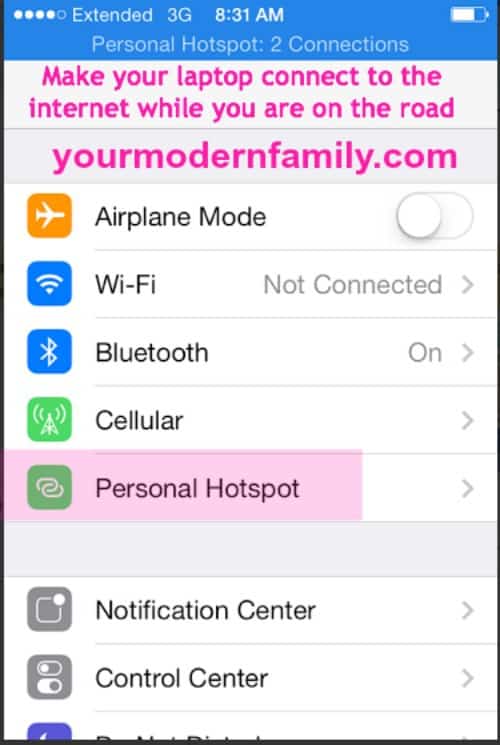
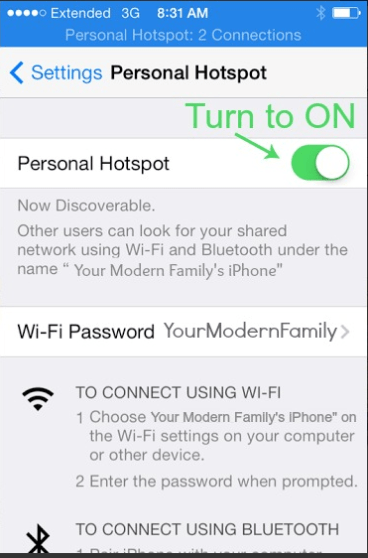
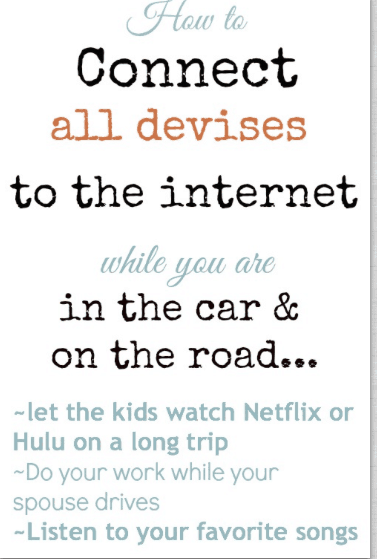


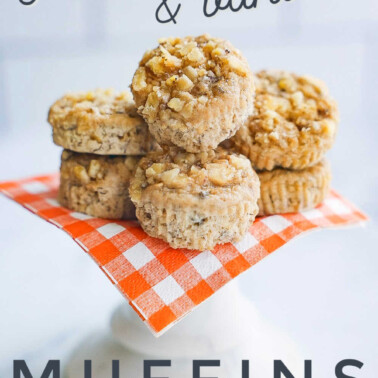
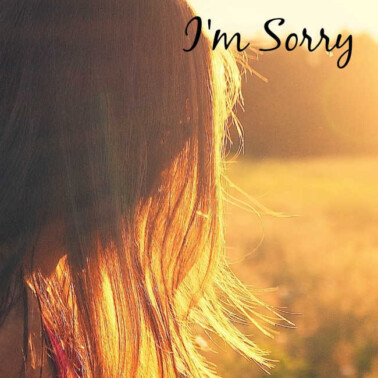
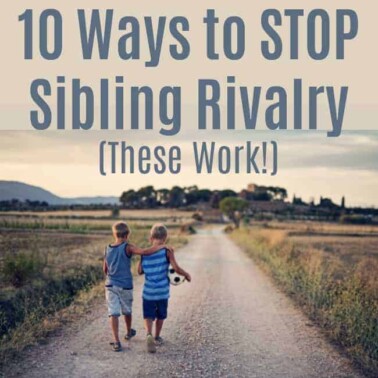
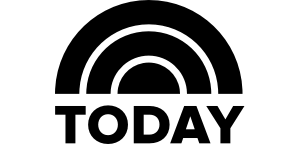
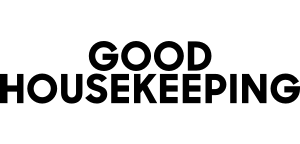
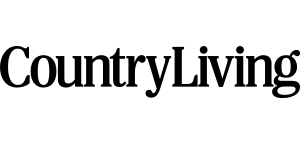
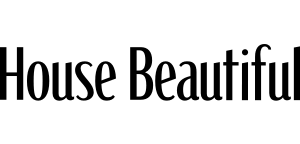
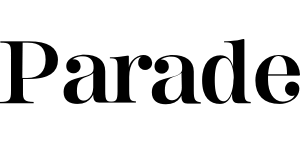
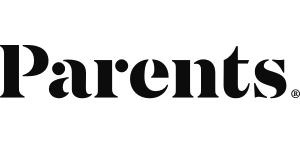
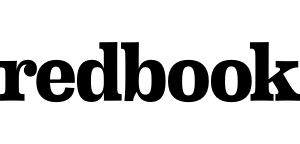
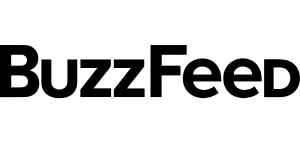
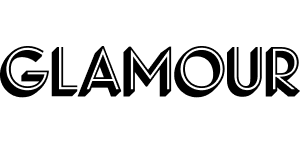
Hi, I certainly appreciate your helpful and time-freeing hints for the Modern Family. Excellent, Becky.
-Ginene
We drive a lot and we do this constantly! I also use it a lot when we are visiting family who do not have wi-fi in their house. It has been a lifesaver for us!
WOW! I thought I was savy with technology in regards to this type of thing-Wish I had known this last year during the worst 12 hr drive with upset kids! Thanks for sharing this!!!! Looking forward to a road trip this year now!
haha- I was so glad that we figured it out b/c the kids watched movies for most of the trip. 🙂 It made it so much easier!
This is so funny. I too learned recently how to do this. My daughter got a kindle fire, and I am not paying for a data card for her. Normally she connects to wi fi at home, but I happened to be looking at my phone, and I discovered I could do it! Wow!
🙂 Its so easy, isn’t it?
How do you know how much data you will need in order to cover watching movies and things like that?
I just added data (it was $10) for just the month that we were traveling and then I went back. I went from 4 gigabytes to 6 and we didn’t even use two. (There are 4 of us on our plan). You can call up to the last day of your billing cycle & if you are going to go over, or already have, you can increase your package for $10 (well- that’s with verizon, anyways) 🙂
This was very helpful! I’d forgotten how to do this since I didn’t need to, but with your instructions I’m able to again. This will help me get more course work done while I’m away from home. Thank you very much!
Carmen 🙂
haha! I know – I often forget things like this! 🙂 Glad to help!
Awww rats….don’t use Iphone….I use android….that’s ok….we got RedBox for the road.
I am on android to. Is it possible with a monotola iphone and a samsung tablet ?
Oups, I mean a Motorola phone…
Does this work with Android phones?
only on Iphones, android is hoping to get around tot his sometime in 2020 or 2021
Yes it has been available on Android longer than on the iPhone actually (regardless of what other unintelligent trolls on this blog comments say). Just look for “Hotspot” under your settings.
Thank you for this info! We just went on a trip and I realized this would have come in handy. I’ll keep it in my “travel” folder from now on. Thanks again!
Thank you so much. Trying to absorb this sitting outside a McDonalds. Ran out of time. But I will continue. Determined to get this. I appreciate your time.