This post may contain affiliate links. Please read our disclosure policy.
As a Google Family Partner, I’ve been grateful to have been given a chance to share experiences with you, and today’s experience is an important one: Kids Cell Phones. We were talking about a child’s first phone, and it brought up the conversation of the things that I wish I had known before giving kids a cell phone.
They say hindsight is 20/20, so today I’m sharing mine with you.
It’s been over a year since we gave our oldest child a phone, and during that time, I’ve learned a lot of things. I’ve figured out a lot of things that I didn’t know, and I’ve become much more tech-savvy, for the benefit of my child.
You see, giving your child a phone opens up a whole new world, and it comes with a lot of trial and error, on the part of the child & parent, until you get to the place where you are both comfortable with the way things are working.
In the past year, we’ve changed our rules (a lot), we’ve banned apps (thanks to Family Link), we’ve banned websites, and at the same time, we encouraged him to use it.
Let me explain…
Here are a few things that I wish I had known Before Giving Kids a Cell Phone
There are a lot of things that I’d like to share, but these are the most important ones. With a phone or tablet comes responsibility. The more that we can do to help them navigate it safely, the better.
1. A smartphone is NOT much different than a tablet, iPod, or iPad.
We worry so much about giving our kids a phone, yet so many of us give our 6-year-olds a tablet. I want to say this part loud and clear: The same apps, websites, and searches can be done on both. Your six-year-old and your 14-year-old can both do similar things if they have a device, no matter what it is, as long as they have wifi.
The benefit of the kid’s cell phone, over the tablet, is that our child could now make phone calls to us, or text us when we weren’t with him.
2. Our children cannot download an App without me.
My suggestion–> Set up the password and do not share it with your child.
None of our kids know the password for anything on their devices, except how to unlock the phone or tablet, if it is asleep. If they want an app, they come to me. If they want to log into their accounts, they come to me. They can not make app purchases without me.
That’s how it works. I will not budge on this until they are old enough to handle it, and at this point, I’m not sure what that looks like, but it is not 14, 11, 9 or 7.
Be sure to download the Family Link App from Google. This is going to be your key to managing their apps and keeping tabs on their screentime. When your child wants an app, you get the notification on your Family Link App, asking you to approve or deny the app. It gives you an age suggestion and reviews for apps, as well, so you can make the best decision.
(Note: we chose to get our son an Android device, because of the compatibility with the Family Link. As a parent, you can manage your child’s device from either an iPhone or Android, but your child must have an Android to use Family Link.)
3. Set up content limitations before they get their first cell phone.
I do not allow social media for our kids on their devices. This does not mean that they can’t use it with me, but it does mean that they can’t navigate it on their own… yet.
One day they can have it, but when they get their first phone, it’s not the time for social media. This is something that needs to be taught and navigated together, slowly. They are welcome to learn about social media with me, on my phone, but not on their phone just yet.
To restrict them from getting the apps, I follow rule #2 (set up the password, but do not share it with them), but I also restrict the websites on their phones.
If I do not want our kids to scroll through Instagram, I will block Instagram.com on their phones. This is done in the screen time area of the phone. (My husband and I are the only ones with the screen time passcode. We can enable restrictions and change them anytime.)
When I first give our children their phones, and I am setting up screen time, I block a LOT of websites. I block all social media sites and every browser except Google Chrome.
4. Check their history with activity reports.
Since our kids do not know their passwords, I have synced their phone accounts to the same account on my computer. I go in, at least twice a week, and I check the activity from the phone.
Google does a wonderful job of showing you how much time is being spent on the phone, on apps, or the type of sites visited all in their activity reports. This is a fantastic way to introduce your child to the world of technology and make healthy decisions about what they do on their device. You can go over their history together, so if you see something that you do not approve of, you can immediately talk about it, explain why that website isn’t age-appropriate, and then block it from the phone.
5. Stop the Search
I have a love/hate relationship with the internet. There is so much to learn, and our kids are learning more than I could ever imagine, thanks to being able to find an answer with the push of a button. However, at the same time, I do not want them to see things that they are not ready to see.
To stop this, you have two options:
A– Set up SAFE SEARCH for Google Chrome, and Set up RESTRICTED MODE on YouTube.
This setting helps to screen out potentially mature content and adult websites.
B– RESTRICT, RESTRICT, RESTRICT!
You can block websites like Youtube if you don’t feel like it’s the best use of your child’s time. If you do set up restrictions on the phone, remind your child that the internet can be a great place to find information, but you’d rather they do this with you around, until they are ready to know what they can and cannot do on their own.
We let our kids watch YouTube on our living room TV, but I do not let them have access to it on their phones just yet.
6. Set a phone schedule
Did you know that you can set an amount of time for your child to be using their device, and you can lock your child’s device? When you open the Family Link App, you can set times for your child to be online, and even on certain apps. For example, my children do not need to be on their phones during school hours, unless they need to call me.
They do not need to be on their phones after bedtime, either. I can set these restrictions.
7. Check the amount of time that they are online.
Using the Family Link App, I can see their screentime. I can see exactly where they spend their time each day and each week. If they are on a particular app too much, I can set a time limit with my parental control.
One time, when our son first got his phone, I found his screentime to be higher than I wanted, so I set up a new rule that we have kept: If you want your phone with you during the day, you can pay the monthly fee for the service.
Otherwise, it stays in it’s designated area. When you want to use it, you go to that area and use it, then when you are done, you leave.
This is the rule that we kept for several years until our son was old enough to handle having it with him without feeling the need to be on it more than he needed to. Just like with an adult, they need to learn when to be on their phone and when to be off of it. Spend some time talking about Digital Wellbeing and why it’s important to have a healthy balance between digital life & real life.
8. Set a charging place.
As I mentioned earlier, I set a charging place for the phones. This could be in your room, in the living room, in the kitchen, etc.… However, I do not allow our kids to have a charger in their bedrooms. I do not allow our kids to have their phones or devices in their bedrooms.
If I catch them with their phone in their room, I take it away. I am not going to risk our child getting texts in the middle of the night because they have their phone in their bedroom.
9. Be Honest!
Our kids know that I monitor their phones closely. They know that I am going to check their text messages at random, and they also know that I am going to take away their phone if they delete something.
Because we have fostered open communication, our kids know that they can come to us with anything that worries them. They know that I am not going to criticize them, embarrass them, or harp on them for typical ‘teen’ or ‘tween’ things that their friends talk about in their texts.
They understand that they are still children, living with their parents, and that comes with restrictions for their safety.
10. TALK!
Talk to your child about being internet awesome, even on their phones. Teach them about the rules like being kind, smart, and safe online. Let them know that you are there for them.
Do not give your child a phone with the hopes that they will figure it out on their own. It is like having a computer in your pocket with the world on the other side of it. All you have to do it look to find anything you want.
Teach your child what to watch for while they are online. Spend time on Be Internet Awesome and go over the rules. Download the planning guides, play the games that teach them, and then talk, talk, talk.
My friend came to me a few weeks ago and told me that she was debating getting her kids cell phones for Christmas
She said, “I don’t know. A kid’s first phone is a big deal. My other friends said to wait as long as you can because you’ll lose your child’s attention to the phone. They will spend all day on it.”
My answer was this: “I disagree. Our kids don’t spend much time on their phones. They spend less than an hour a day, and some days they will not touch their phones at all. They will get texts, and not even see them for 3-4 days, because they aren’t using their phones.”
When you set rules, limitations and you educate yourself about their phone, you can make it a great experience. I feel better knowing…
- that when our kids go somewhere, like basketball practice, they can take their phones. I can see exactly where that phone is with the location service with the Family Link App.
- if they need me, I’m only a text or call away.
- they can learn, slowly, with me, how to navigate digital wellbeing, so they can use the internet to improve productivity, organization, and more.
If you are debating giving your child a phone, just educate yourself first. Spend hours on their phone, learning the ins and outs of it before they even see it for the first time. Spend time on the Family Link App, so you know exactly how you can use it to “set digital ground rules to help guide them as they learn, play, and explore online.”
Be sure also to read the ONE thing that we NEVER let our kids do with their phones.
Ps- We LOVE using these chore cards. The kids earn screen time by helping out around the house.


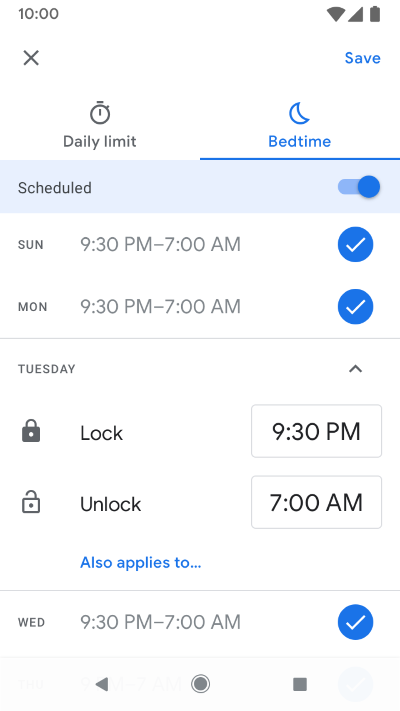

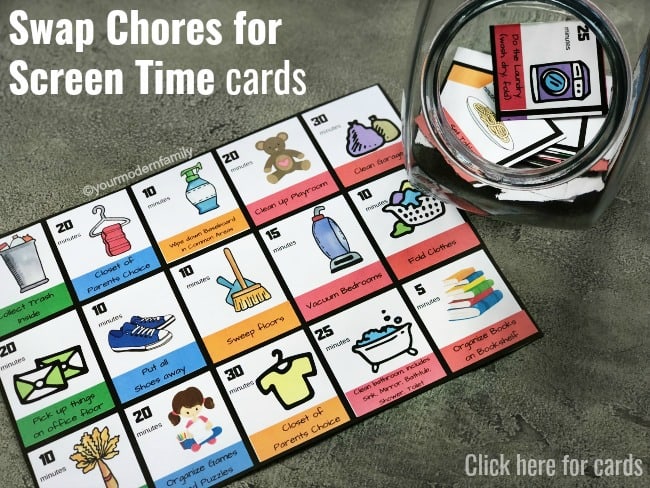
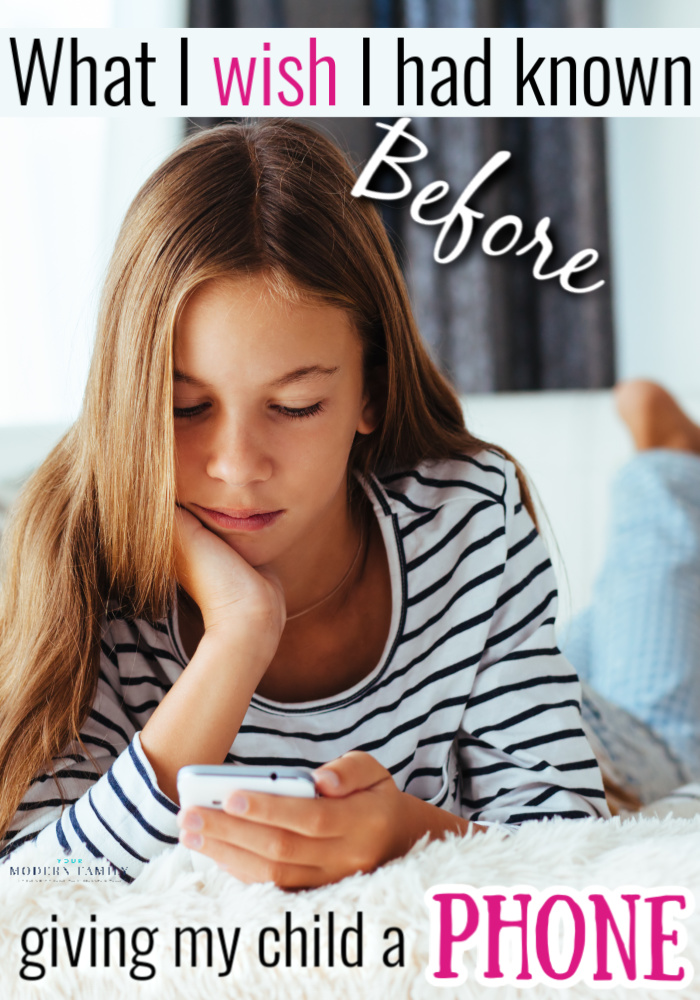


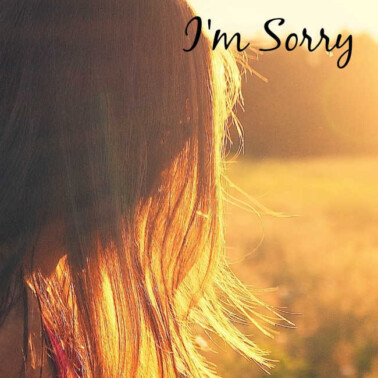
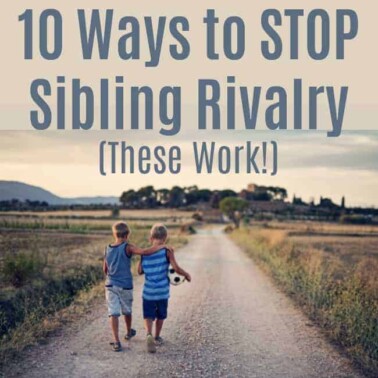

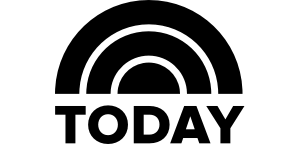
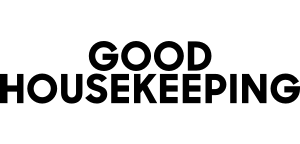
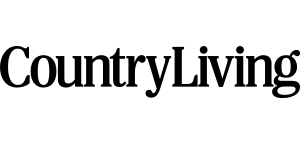
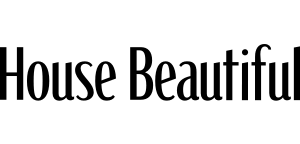
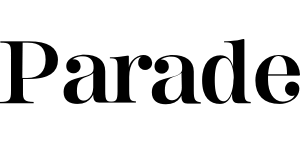
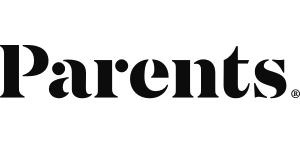
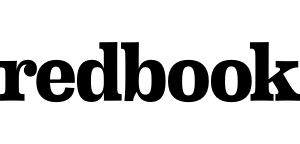
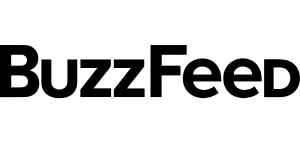
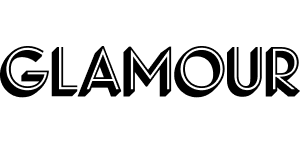
Great ideas, thanks for the article. I would definitely try the charging place and schedule ideas, they might work. Also, is the family app reliable? I’ve tried a few before with poor results. Truth be told, I never tried the one from Google. Is it good?
Yes, it’s very reliable. My friends and I all have it for our kid’s devices. 🙂
Great ideas on a very important issue. I didn’t know about the google Family link app. What a great idea to limit child use of the phone. As always thank you for the article. My daughter is 10 and she wants a phone so bad but I told her she can get a phone when she’s 12 (with no internet). but with these ideas maybe I’ll reconsider.